|
Size: 4989
Comment: This is what it evolved into.
|
Size: 10150
Comment:
|
| Deletions are marked like this. | Additions are marked like this. |
| Line 2: | Line 2: |
| <<TableOfContents>> |
|
| Line 3: | Line 5: |
This section draws heavily from work at my Alma Mater ([[http://cse.unl.edu/~goddard/WritingResources/|UNL]] - specifically Dr. Godddard's Writing Resources site) |
This section draws heavily from work at my Alma Mater ([[http://cse.unl.edu/~goddard/WritingResources/|UNL]] - specifically Dr. Godddard's Writing Resources site) |
| Line 7: | Line 8: |
The standard outline presented here, in different forms, is a tool to assist you in writing technical papers (especially in computer science). It is relevant for a wide range of, but not every single, type of technical paper. It is certainly appropriate for Master's and Ph.D. theses, for conference and journal papers, and for technical reports. It is also appropriate for proposals, although the speculative nature of a project or thesis proposal requires some adaptation of the form. It is less appropriate for user documentation, but still explicitly represents a number of important issues that must be handled when writing product manuals. These outlines were first created by [[niehaus@eecs.ukans.edu|Douglas Niehaus ]], then modified by [[goddard@cse.unl.edu>|Steve Goddard]] and finally reproduced and edited here by [[scot@southern.edu|Scot Anderson]]. * MS Word * [[attachment:Generic-Technical-Paper-Skeleton.doc|Source]] * [[attachment:Generic-Technical-Paper-Skeleton.pdf|PDF]] * LaTeX * [[attachment:generic-template.tex|Source]] * [[attachment:generic-template.pdf|PDF]] * Short HTML version * [[attachment:ShortTemplate.htm|Short Proposal/Paper Template]] When you write a technical report for Dr. Anderson, use the LaTeX template above and assiduously follow DrAndersonsRulesForWritingPapers. |
The standard outline presented here, in different forms, is a tool to assist you in writing technical papers (especially in computer science). It is relevant for a wide range of, but not every, type of technical paper. It is certainly appropriate for Master's and Ph.D. theses, for conference and journal papers, and for technical reports. It is also appropriate for proposals, although the speculative nature of a project or thesis proposal requires some adaptation of the form. It is less appropriate for user documentation, but still explicitly represents a number of important issues that must be handled when writing product manuals. These outlines were first created by [[niehaus@eecs.ukans.edu|Douglas Niehaus]], then modified by [[goddard@cse.unl.edu>|Steve Goddard]] and finally reproduced and edited here by [[scot@southern.edu|Scot Anderson]]. '''Under no circumstances shall you turn in a paper that contains any content from the template. This includes bold questions within the paragraphs''' (this does not apply to section names). Any repreductions of content constitutes plagerism and carries standard consequences from the syllabus. LaTeX template: * [[attachment:ieee-template.zip|Zip containing all]] * [[attachment:generic-template.tex|Source]] * [[attachment:generic-template.pdf|PDF]] * [[attachment:my.bib]] * My own [[attachment:Grading_Rubric.pdf|grading rubric]] for project papers (No longer used, but still a good guideline) See: [[http://dra.cs.southern.edu/compwiki/SupplementaryLatexRubric?action=AttachFile&do=view&target=LaTeX+Paper+Dr.+A+Supplementary+Rubric.pdf|LaTeX Supplementary Rubric]] This simple LatexTemplate, with no content, works specifically with Winedt's gather function. '''Grading Notation''' {{{ %Note the following two packages were added by Dr. A during Grading. %Edits are a combination of strikeout text (deleted) and red (added text) \usepackage{xcolor} \usepackage{ulem} Strikeout text example: \sout{text to strike out} from the ulem package. Colored text: \textcolor{red}{Text colored red}. }}} == LaTeX Tools == * [[http://www.texstudio.org/|TeXStudio]] with with [[http://miktex.org/|MikTeX]] * [[http://www.winedt.com/|WinEdt]] - popular shareware! My personal choice. == Writing Rules == Technical writing for sciences varies significantly from what you typically produce in English classes. When you write a technical report for Dr. Anderson, you must use the LaTeX template above and assiduously follow DrAndersonsRulesForWritingPapers. |
| Line 22: | Line 41: |
Many students do not know how to review a technical paper. It is important to learn for (at least) two reasons. First, you may be asked to review a confernce or journal paper. Second, you should always know your audience. Knowing what reviewers are looking for makes it easier to write a paper that they will understand (and like). * Prof. John Ousterhout (Berkeley) has a writeup on [[http://swig.stanford.edu/~fox/paper_writing.html#rev|reviewing papers]] (available through Prof. Fox's page). |
Many students do not know how to review a technical paper. It is important to learn for (at least) two reasons. First, you may be asked to review a conference or journal paper. Second, you should always know your audience. Knowing what reviewers are looking for makes it easier to write a paper that they will understand (and like). * Prof. John Ousterhout (Berkeley) has a writeup on [[http://www.cs.berkeley.edu/~fox/paper_writing.html#rev|reviewing papers]] (available through Prof. Fox's page). |
| Line 30: | Line 46: |
Here is simple LatexTemplate with now content. I use wmf2eps which is an excellent program. Here are a few issues to keep in mind: 1. When using \psfrag, always make sure your excel, visio, ... files use ONE letter substitutions. If you use more than one letter, MS products put them in as individual letters instead of strings (which is what psfrag is looking for). = Using LaTeX on this site = There are two ways to use LaTeX. Inline: {{{<<latex(\LaTeX)>>}}} which produces: <<latex(\LaTeX)>> {{{#!latex Or for extended paragraphs see the code that produced this \LaTeX \begin{equation} e=mc^2 \end{equation} }}} For more examples see LatexPreamble and LatexArticle = Example Constructs for LaTeX = == Algorithm Template == Don't forget that * \= sets a tab * \> uses it * \\ ends a line (every line!) {{{#!latex |
[[http://ctan.mirrors.hoobly.com/info/svg-inkscape/InkscapePDFLaTeX.pdf|Include Inkscape drawings in LaTeX]] is a how-to for Inkscape - a great option. If you are using eps files instead of .png/.jpg files (rare now), you may want to use wmf2eps to convert files to eps format. This is especially useful if you are using \psfrag to alter picture text. One issue to keep in mind when using \psfrag: always make sure your excel, visio, ... files use ONE letter substitutions. If you use more than one letter, MS products put them in as individual letters instead of strings (which is what psfrag is looking for). We provide the following example constructs for LaTeX == Algorithm Template and Guidelines == Don't forget that * \= sets a tab * \> uses it * \\ ends a line (every line!) {{{ |
| Line 67: | Line 67: |
| {\bf input:} Matrix $M$ representing a gap-graph over $n+1$ vertices.\\ {\bf output:} True or False depending on whether $M$ is satisfiable. \\ \\ m := 0 \\ |
{\bf input:} Matrix $M$ representing a gap-graph over $n+1$ vertices.\\ {\bf output:} True or False depending on whether $M$ is satisfiable. \\ \\ m := 0 \\ |
| Line 75: | Line 75: |
| \> \> \> \> $M[i,j] := max(M[i,j],M[i,k]+M[k,j])$ \\ | \> \> \> \> $M[i,j] := \max(M[i,j],M[i,k]+M[k,j])$ \\ |
| Line 95: | Line 95: |
| I usually place the text below before the \begin{document} element which allows me to use \progstart and \progend around a tabbing environment: | Make sure you: 1. specify the input and output parameters 1. declare and initialize all the variables used. 1. do not declare or initialize variables you do *not* use. 1. '''When typesetting, write the name of...''' a. functions and procedures in small caps font {\sc Function-Name} a. data structures in emphasized font {\em data-structure-name} a. constants in courier font {\tt Constant-Name} 1. For making an assignment, use the form $$a \leftarrow b$$ 1. For making a test, use the form $$a = b$$ 1. For control constructs, limit yourself to the minimum: while, repeat, for, etc.. Do not use when, unless (they are Lisp'y and not conventional). 1. Use an algorithm style package, avoid formatting yourself. 1. Make sure you provide a worst-case complexity estimate in the text. == LaTeX Definitions I frequently Use == I usually place the text below before the \begin{document} element which allows me to use \progstart and \progend around a tabbing environment: |
| Line 109: | Line 125: |
| == Relational Algebra symbols == {{{ \def\ojoin{\setbox0=\hbox{$\bowtie$}% \rule[-.02ex]{.25em}{.4pt}\llap{\rule[\ht0]{.25em}{.4pt}} } \def\leftouterjoin{\mathbin{\ojoin\mkern-5.8mu\bowtie}} \def\rightouterjoin{\mathbin{\bowtie\mkern-5.8mu\ojoin}} \def\fullouterjoin{\mathbin{\ojoin\mkern-5.8mu\bowtie\mkern-5.8mu\ojoin}} \begin{document} \[A\leftouterjoin B\] \[A\rightouterjoin B\] \[A\fullouterjoin B\] \end{document} }}} == HOW TO FORMAT CHARTS == * The labels of the axes of a chart should be centered (vertically and horizontally) and in bold face. * Do not use different colors to draw data in charts, but use different line/rectangle patterns. Make sure they print well on black and grey and are clearly distinguishable. * Make sure lines are thick enough and do not fade too easily with repeated photocopying of the document. == HOW TO INCLUDE FIGURES == Use the following figure template for one figure: {{{ \begin{figure}[tbf] \centering \includegraphics[bb=2.25in 5.2in 6.9in 9.6in,page=1,width=.75\textwidth]{figs/BibleBeliefsDatabaseDiagram.pdf}\\ \caption{Bible Beliefs Database Diagram}\label{fig:DBDiagram} \end{figure} }}} Use the following template for two or more figures WITH DIFFERENT CAPTIONS: {{{ \begin{figure}[ht] \begin{minipage}[t]{.45\textwidth} \centerline{\psfig{file=<file-directory/file-name>.eps,height=xcm}} \caption{\small Some text.} \label{fig:xx} \end{minipage} \hfil \begin{minipage}[t]{.45\textwidth} \centerline{\psfig{file=<file-directory/file-name>.eps,height=xcm}} \caption{\small Some text.} \label{fig:xx} \end{minipage} \end{figure} }}} Use the following template for two or more figures WITH THE SAME CAPTION: {{{ \begin{figure}[ht] \begin{center} \begin{tabular}{ccc} \psfig{file=<file-directory/file1>.eps,height=5cm} & \psfig{file=<file-directory/file2>.eps,height=5cm} & \psfig{file=<file-directory/file3>.eps,height=5cm} & \end{tabular} \end{center} \caption{\small Left: xxx. Center: xxx. Right: xxx.} \label{fig:xx} \end{figure} }}} == HOW TO INCLUDE TABLES == Use the following figure template for one table: {{{ \begin{table}[ht] %\begin{center} %Optionally you can center your table - depending on the format required \caption{\small Some text.} \label{tab:xx} \begin{tabular}{|l|c|r|} \hline \textbf{First Header} & \textbf{Second Header} & \textbf{Third Header} \\ \hline \hline Value 1 & Value 2 & Value 3 \\ \hline Value 1 & Value 2 & Value 3 \\ \hline Value 1 & Value 2 & Value 3 \\ \hline \end{tabular} %\end{center} %Of course don't forget to end center if required. \end{table} }}} Will look like this: {{attachment:table.png}} However, be aware that different formats such as ACM may require you to create your table with specific elements like {{{\toprule}}} and {{{\midrule}}} lines. Which would then look like this: = Using LaTeX on this site = There are two ways to use LaTeX. Inline: $$\LaTeX$$ And centerd $$$E=mc^2$$$ With MathJax you can no longer include an entire paragraph of straight $$\LaTeX$$. |
Writing Technical Papers (in LaTeX)
This section draws heavily from work at my Alma Mater (UNL - specifically Dr. Godddard's Writing Resources site)
Standard Technical Paper Templates
The standard outline presented here, in different forms, is a tool to assist you in writing technical papers (especially in computer science). It is relevant for a wide range of, but not every, type of technical paper. It is certainly appropriate for Master's and Ph.D. theses, for conference and journal papers, and for technical reports. It is also appropriate for proposals, although the speculative nature of a project or thesis proposal requires some adaptation of the form. It is less appropriate for user documentation, but still explicitly represents a number of important issues that must be handled when writing product manuals. These outlines were first created by Douglas Niehaus, then modified by Steve Goddard and finally reproduced and edited here by Scot Anderson.
Under no circumstances shall you turn in a paper that contains any content from the template. This includes bold questions within the paragraphs (this does not apply to section names). Any repreductions of content constitutes plagerism and carries standard consequences from the syllabus.
LaTeX template:
My own grading rubric for project papers (No longer used, but still a good guideline) See: LaTeX Supplementary Rubric
This simple LatexTemplate, with no content, works specifically with Winedt's gather function.
Grading Notation
%Note the following two packages were added by Dr. A during Grading.
%Edits are a combination of strikeout text (deleted) and red (added text)
\usepackage{xcolor}
\usepackage{ulem}
Strikeout text example: \sout{text to strike out} from the ulem package.
Colored text: \textcolor{red}{Text colored red}.
LaTeX Tools
Writing Rules
Technical writing for sciences varies significantly from what you typically produce in English classes. When you write a technical report for Dr. Anderson, you must use the LaTeX template above and assiduously follow DrAndersonsRulesForWritingPapers.
Reviewing Technical Papers
Many students do not know how to review a technical paper. It is important to learn for (at least) two reasons. First, you may be asked to review a conference or journal paper. Second, you should always know your audience. Knowing what reviewers are looking for makes it easier to write a paper that they will understand (and like).
Prof. John Ousterhout (Berkeley) has a writeup on reviewing papers (available through Prof. Fox's page).
Using LaTeX Tips and Tricks
Include Inkscape drawings in LaTeX is a how-to for Inkscape - a great option.
If you are using eps files instead of .png/.jpg files (rare now), you may want to use wmf2eps to convert files to eps format. This is especially useful if you are using \psfrag to alter picture text. One issue to keep in mind when using \psfrag: always make sure your excel, visio, ... files use ONE letter substitutions. If you use more than one letter, MS products put them in as individual letters instead of strings (which is what psfrag is looking for).
We provide the following example constructs for LaTeX
Algorithm Template and Guidelines
Don't forget that
- \= sets a tab
\> uses it
- \\ ends a line (every line!)
\noindent
\begin{minipage}{4.4in}
\tt
\noindent
\hrulefill
\begin{tabbing}
{\bf Sat(M,n)} \\
{\bf input:} Matrix $M$ representing a gap-graph over $n+1$ vertices.\\
{\bf output:} True or False depending on whether $M$ is satisfiable. \\
\\ m := 0 \\
{\bf repeat} \= \\
\> m := m + 1 \\
\> {\bf for} \= i := 0 to n {\bf do} \\
\> \> {\bf for} \= j := 0 to n {\bf do} \\
\> \> \> {\bf for} \= k := 0 to n {\bf do} \\
\> \> \> \> $M[i,j] := \max(M[i,j],M[i,k]+M[k,j])$ \\
\> \> \> {\bf end-for} \\
\> \> {\bf end-for} \\
\> {\bf end-for} \\
{\bf until} $m = \log(n+1)$ \\
\\
Flag := True \\
\\
{\bf for} \= i := 0 to n {\bf do} \\
\> {\bf if} \= $M[i,i] > 0$ {\bf then} \\
\> \> Flag := False \\
{\bf end-for} \\
\\
{\bf return}(Flag)
\end{tabbing}
\hrulefill\\
\rm
\end{minipage}Make sure you:
- specify the input and output parameters
- declare and initialize all the variables used.
- do not declare or initialize variables you do *not* use.
When typesetting, write the name of...
- functions and procedures in small caps font {\sc Function-Name}
- data structures in emphasized font {\em data-structure-name}
- constants in courier font {\tt Constant-Name}
- For making an assignment, use the form $$a \leftarrow b$$
- For making a test, use the form $$a = b$$
- For control constructs, limit yourself to the minimum: while, repeat, for, etc.. Do not use when, unless (they are Lisp'y and not conventional).
- Use an algorithm style package, avoid formatting yourself.
- Make sure you provide a worst-case complexity estimate in the text.
LaTeX Definitions I frequently Use
I usually place the text below before the \begin{document} element which allows me to use \progstart and \progend around a tabbing environment:
%defines the datalog operator :- with correct spacing etc.
\def\lfp{\mathop{\hbox{\it lfp}} }
\def\impl{\mathrel{\hbox{~~:---~~}} }
%defines the program code minipage environment that I used with rules top and bottom
%NOTE: you will need to change the lift value for the \rule command. This is set for 1.5 spacing.
% single spacing: 6pt/6pt and doublespacing: 0pt and 12 point (I believe)
%NOTE: If you use a \tabbing environment immediately after \progstart, (follow progstart by) put \vspace{-18pt}
\def\progstart{\begin{center}\begin{minipage}{0.98\textwidth}\tt\small\noindent\rule[0pt]{\textwidth}{0.4pt} \\}
\def\progend{\rm\rule[6pt]{\textwidth}{0.4pt} \\ \end{minipage}\end{center}}
Relational Algebra symbols
\def\ojoin{\setbox0=\hbox{$\bowtie$}%
\rule[-.02ex]{.25em}{.4pt}\llap{\rule[\ht0]{.25em}{.4pt}} }
\def\leftouterjoin{\mathbin{\ojoin\mkern-5.8mu\bowtie}}
\def\rightouterjoin{\mathbin{\bowtie\mkern-5.8mu\ojoin}}
\def\fullouterjoin{\mathbin{\ojoin\mkern-5.8mu\bowtie\mkern-5.8mu\ojoin}}
\begin{document}
\[A\leftouterjoin B\]
\[A\rightouterjoin B\]
\[A\fullouterjoin B\]
\end{document}
HOW TO FORMAT CHARTS
- The labels of the axes of a chart should be centered (vertically and horizontally) and in bold face.
- Do not use different colors to draw data in charts, but use different line/rectangle patterns. Make sure they print well on black and grey and are clearly distinguishable.
- Make sure lines are thick enough and do not fade too easily with repeated photocopying of the document.
HOW TO INCLUDE FIGURES
Use the following figure template for one figure:
\begin{figure}[tbf]
\centering
\includegraphics[bb=2.25in 5.2in 6.9in 9.6in,page=1,width=.75\textwidth]{figs/BibleBeliefsDatabaseDiagram.pdf}\\
\caption{Bible Beliefs Database Diagram}\label{fig:DBDiagram}
\end{figure}Use the following template for two or more figures WITH DIFFERENT CAPTIONS:
\begin{figure}[ht]
\begin{minipage}[t]{.45\textwidth}
\centerline{\psfig{file=<file-directory/file-name>.eps,height=xcm}}
\caption{\small Some text.}
\label{fig:xx}
\end{minipage}
\hfil
\begin{minipage}[t]{.45\textwidth}
\centerline{\psfig{file=<file-directory/file-name>.eps,height=xcm}}
\caption{\small Some text.}
\label{fig:xx}
\end{minipage}
\end{figure}Use the following template for two or more figures WITH THE SAME CAPTION:
\begin{figure}[ht]
\begin{center}
\begin{tabular}{ccc}
\psfig{file=<file-directory/file1>.eps,height=5cm} &
\psfig{file=<file-directory/file2>.eps,height=5cm} &
\psfig{file=<file-directory/file3>.eps,height=5cm} &
\end{tabular}
\end{center}
\caption{\small Left: xxx. Center: xxx. Right: xxx.}
\label{fig:xx}
\end{figure}
HOW TO INCLUDE TABLES
Use the following figure template for one table:
\begin{table}[ht]
%\begin{center} %Optionally you can center your table - depending on the format required
\caption{\small Some text.}
\label{tab:xx}
\begin{tabular}{|l|c|r|}
\hline
\textbf{First Header} & \textbf{Second Header} & \textbf{Third Header} \\
\hline \hline
Value 1 & Value 2 & Value 3 \\ \hline
Value 1 & Value 2 & Value 3 \\ \hline
Value 1 & Value 2 & Value 3 \\ \hline
\end{tabular}
%\end{center} %Of course don't forget to end center if required.
\end{table}Will look like this:
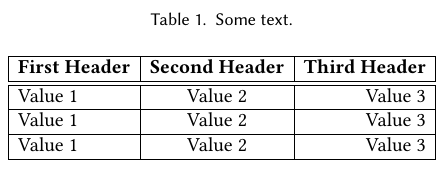
However, be aware that different formats such as ACM may require you to create your table with specific elements like \toprule and \midrule lines. Which would then look like this:
Using LaTeX on this site
There are two ways to use LaTeX. Inline: $$\LaTeX$$
And centerd $$$E=mc^2$$$
With MathJax you can no longer include an entire paragraph of straight $$\LaTeX$$.
