|
Size: 1640
Comment:
|
Size: 2083
Comment:
|
| Deletions are marked like this. | Additions are marked like this. |
| Line 2: | Line 2: |
| Installing Windows Server. | |
| Line 3: | Line 4: |
| '''Assignment:''' |
== Assignment == |
| Line 7: | Line 7: |
| Configure your Linux firewall as shown [[WindowsAdministration/VirtualNetworkConfiguration|here]]. Install Windows 2012 on one of your remaining VMs. Make sure you can access the Internet and that you can remote desktop into your machine. (You will need to enable remote desktop on your Windows Machine - I did not show you how to do this in the video.) | Configure your Linux firewall as shown [[WindowsAdministration/VirtualNetworkConfiguration|here]]. Install Windows 2012 on one of your remaining VMs. Use one of the following keys: ||Edition ||AVMA key || ||Standard ||{{{DBGBW-NPF86-BJVTX-K3WKJ-MTB6V}}} || ||Datacenter ||{{{Y4TGP-NPTV9-HTC2H-7MGQ3-DV4TW}}} || ||Essentials ||{{{K2XGM-NMBT3-2R6Q8-WF2FK-P36R2}}} || Make sure you can access the Internet and that you can remote desktop into your machine. You will need to enable remote desktop on your Windows Machine - I did not show you how to do this in the video. Plus you will need to change the profile on the Windows Firewall to allow public access with edge traversal. These are shown below. {{attachment:firewall1.png}} {{attachment:firewall2.png}} |
| Line 17: | Line 33: |
| Create a video that shows your working Windows 2012 Datacenter installation working. Include a walk through of your wiki pages. | Create a video that shows your working Windows 2012 Datacenter installation working. Include a walk through of your wiki pages. |
| Line 19: | Line 35: |
| Grade Guide: || '''Topics''' || '''Points''' || || Video shows working windows 2012 installation || 40 || || Video talks through your Networking Documentation|| 10 || || Video talks through your Installation Documentation || 10 || || Video Talks through your Passwords Documentation || 10 || || Wiki contains a home page with links to the three pages listed above || 30 || |
== Grade Guide == ||'''Topics''' ||'''Points''' || ||Video shows working windows 2012 installation ||40 || ||Video talks through your Networking Documentation ||10 || ||Video talks through your Installation Documentation ||10 || ||Video Talks through your Passwords Documentation ||10 || ||Wiki contains a home page with links to the three pages listed above ||30 || |
Lab 01
Installing Windows Server.
Assignment
First read the naming convention before you do anything!
Configure your Linux firewall as shown here.
Install Windows 2012 on one of your remaining VMs.
Use one of the following keys:
Edition |
AVMA key |
Standard |
DBGBW-NPF86-BJVTX-K3WKJ-MTB6V |
Datacenter |
Y4TGP-NPTV9-HTC2H-7MGQ3-DV4TW |
Essentials |
K2XGM-NMBT3-2R6Q8-WF2FK-P36R2 |
Make sure you can access the Internet and that you can remote desktop into your machine. You will need to enable remote desktop on your Windows Machine - I did not show you how to do this in the video. Plus you will need to change the profile on the Windows Firewall to allow public access with edge traversal. These are shown below.
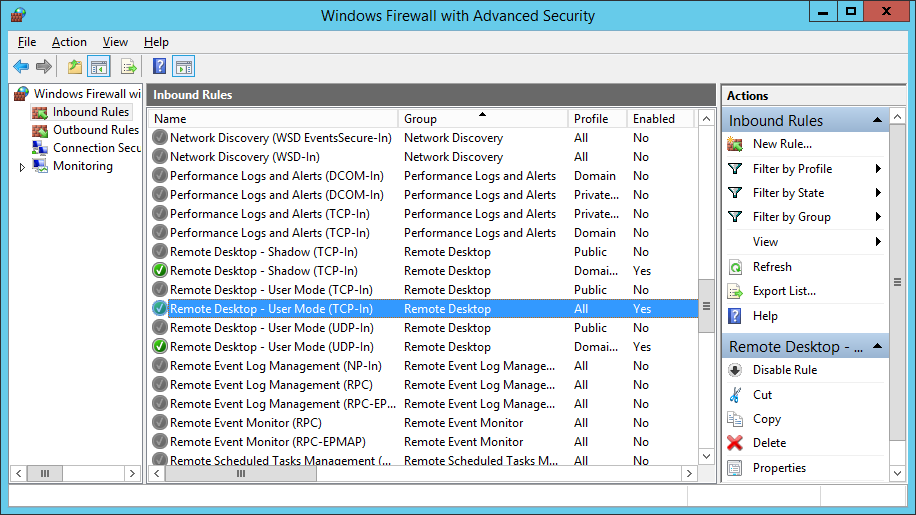
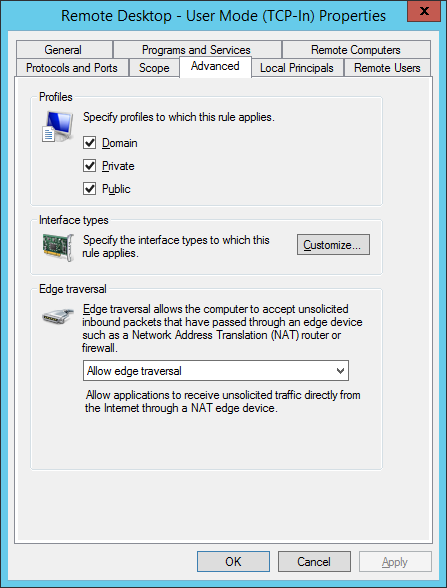
To earn points:
Create a homepage on your Documentation Wiki and include links to the following pages:
- Document the configuration of your network in a new page called “Networking" using the principles of documenting that we went over in class. Include the output of # iptables –L from your linux box, and draw a diagram like you see on the wiki.
- Document the process of installing Windows 2012 Datacenter (Screen shots are good documenting choices during the install) in a new “Install” page of your wiki on moodle.
- Document your passwords in a new "Passwords" page of your wiki.
Create a video that shows your working Windows 2012 Datacenter installation working. Include a walk through of your wiki pages.
Grade Guide
Topics |
Points |
Video shows working windows 2012 installation |
40 |
Video talks through your Networking Documentation |
10 |
Video talks through your Installation Documentation |
10 |
Video Talks through your Passwords Documentation |
10 |
Wiki contains a home page with links to the three pages listed above |
30 |
